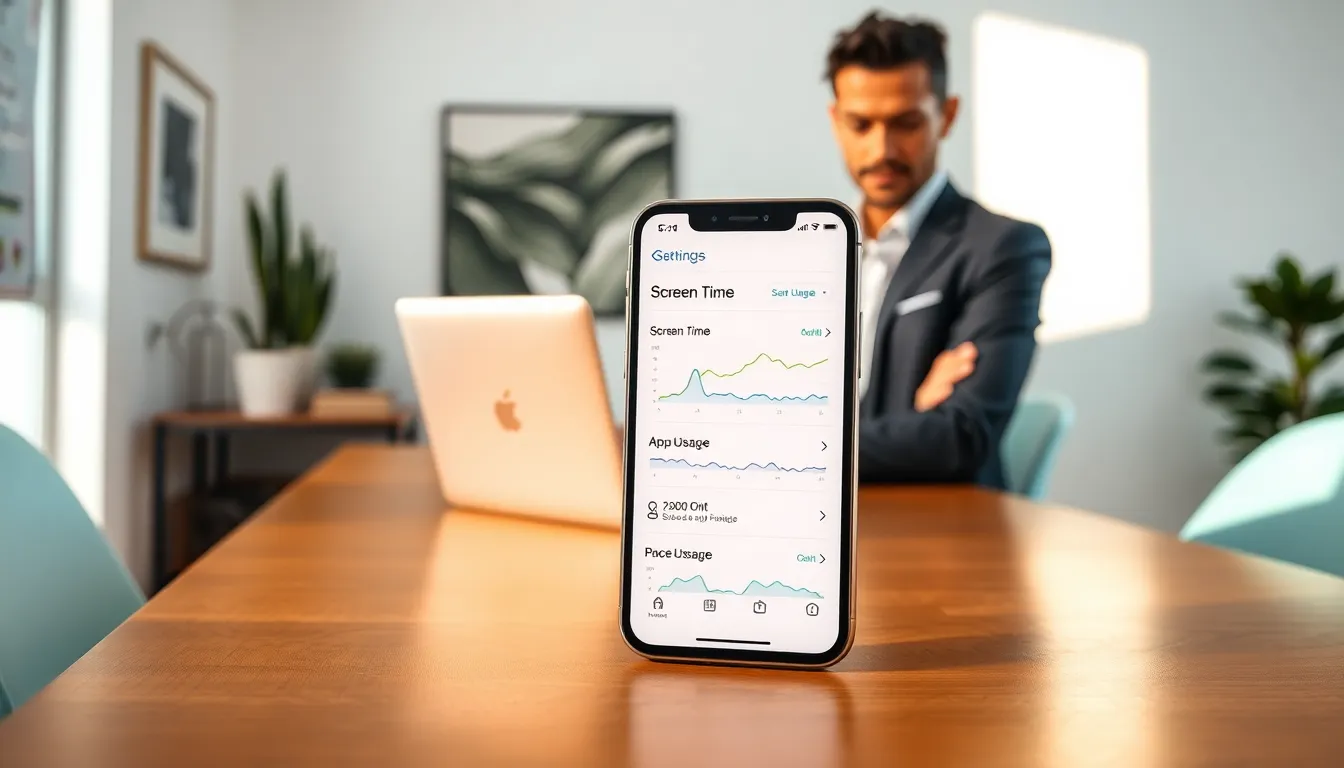Ever wondered how many hours you spend doom-scrolling on social media or binging that latest series? Well, you’re not alone. Screen time can feel like a black hole that swallows our precious hours. Luckily, Apple’s got your back with a built-in tool letting you see just how much fun time is slipping through your fingers. In this guide, we’ll share everything you need to know about viewing screen time on your iPhone and why it might just change how you use your device. So grab your iPhone, sit back, and let’s dive right in.
Table of Contents
ToggleUnderstanding Screen Time
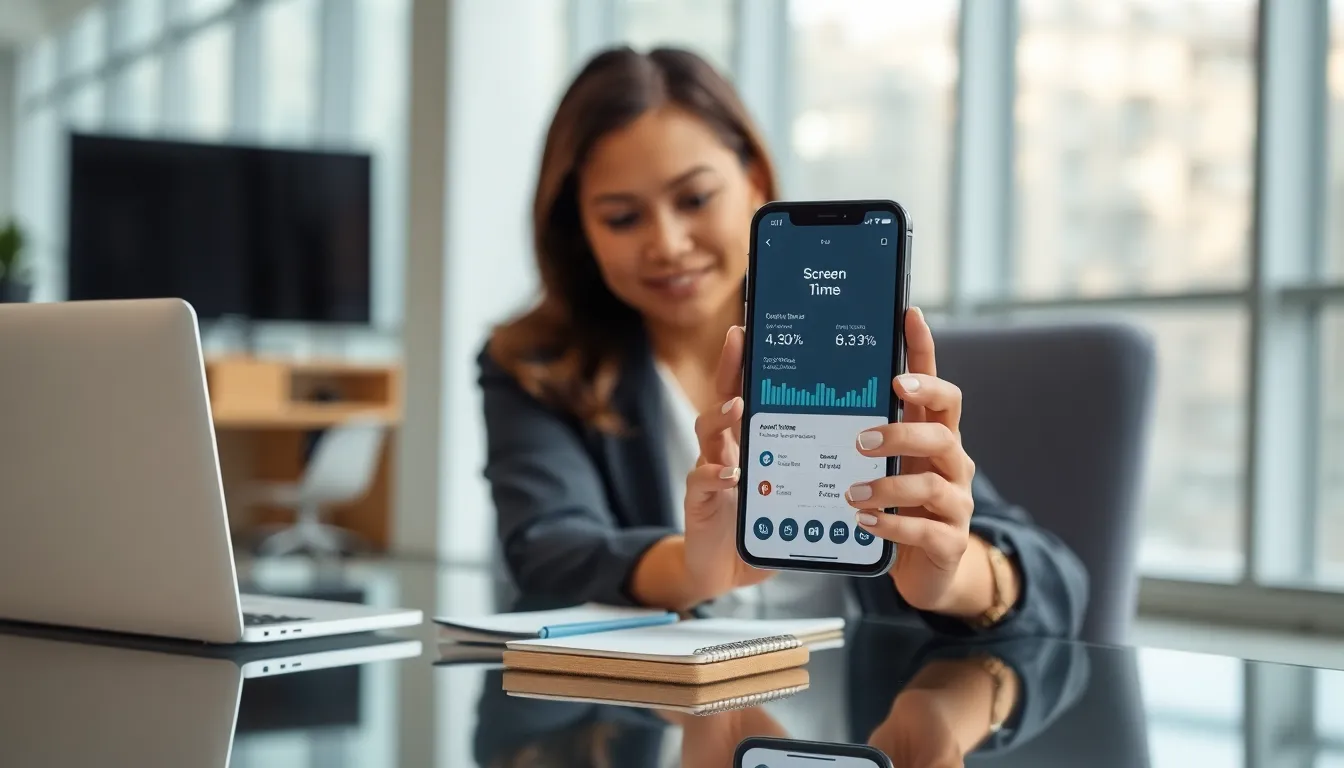
Screen Time is a feature on iPhones that allows users to keep track of how much time they spend on their devices. Since it was launched, this option has become invaluable for parents and users alike. Users can evaluate not just the total time spent on their phones but also break it down by individual apps, giving insight into daily habits.
This feature can be accessed easily in settings, and it reflects usage both in total screen time and time spent on specific applications. Understanding this data can open new doors to awareness about phone habits, providing the freedom to take control and make adjustments.
Why Tracking Screen Time Is Important
In a world dominated by screens, tracking screen time is more crucial than ever. Knowing how many hours are spent scrolling, gaming, or binge-watching can help users manage their device interactions better. Perhaps your Mum told you too much screen time could affect your sleep or mental health. Well, she was onto something.
Also, for parents, the ability to monitor their children’s screen time offers peace of mind. Setting limits on device usage can help promote healthier habits in younger users, ideally leading to a balanced lifestyle. Eventually, tracking the screen time can transform habits, steer users toward intentional use, and even spark family discussions about what constitutes healthy tech use.
How To Access Screen Time Settings
Accessing Screen Time settings is a piece of cake. Here’s how it typically goes down:
- Open Settings: Tap the Settings app on your iPhone.
- Navigate to Screen Time: Scroll down and select the Screen Time option.
- Activate Screen Time: If it’s your first time, you might need to activate it by tapping ‘Turn On Screen Time.’
After you’ve got it set up, viewing your report is just as easy.
Viewing Your Screen Time Report
Once in the Screen Time menu, you’ll immediately see a summary of your weekly app usage. If you want to take a deeper dive, tap on “See All Activity” to access detailed reports. These will show how much time you spent on various apps each day. You will be surprised at what your statistics reveal.
Interpreting Your Screen Time Data
Look over the visualizations: they offer a breakdown of usage via colorful graphs and pie charts. Examine the most-used apps to get a sense of where time is devoted. Use this analysis to ask yourself if it’s where you prefer your time to go.
Customizing Screen Time Settings
If you’ve realized that your screen time is getting a little wild, don’t worry. Your iPhone allows for some customization. Let’s go through a couple of options that can really help.
Setting App Limits
Within the Screen Time settings, you can establish limits on app usage. To do this, simply:
- Go back to Screen Time settings.
- Tap on ‘App Limits’ and select ‘Add Limit.’
- Choose categories or specific apps, then set the desired time limits.
These limits will help you stay accountable and may come in handy to avoid late-night binging sessions on YouTube. Plenty of users find that simple nudges can drastically shift their habits.
Using Downtime Effectively
Downtime is another useful feature found in Screen Time settings. It allows for scheduled breaks from distractions. To set it up:
- Head back into the Screen Time menu.
- Select ‘Downtime’ and enable it.
- Set a start and end time for when you want to limit distractions.
During this time, only apps you designate as ‘allowed’ will be accessible. It’s a great companion feature to app limits, ensuring that you carve out some distraction-free time, whether it’s for self-care, family time, or simply catching up on that book gathering dust.