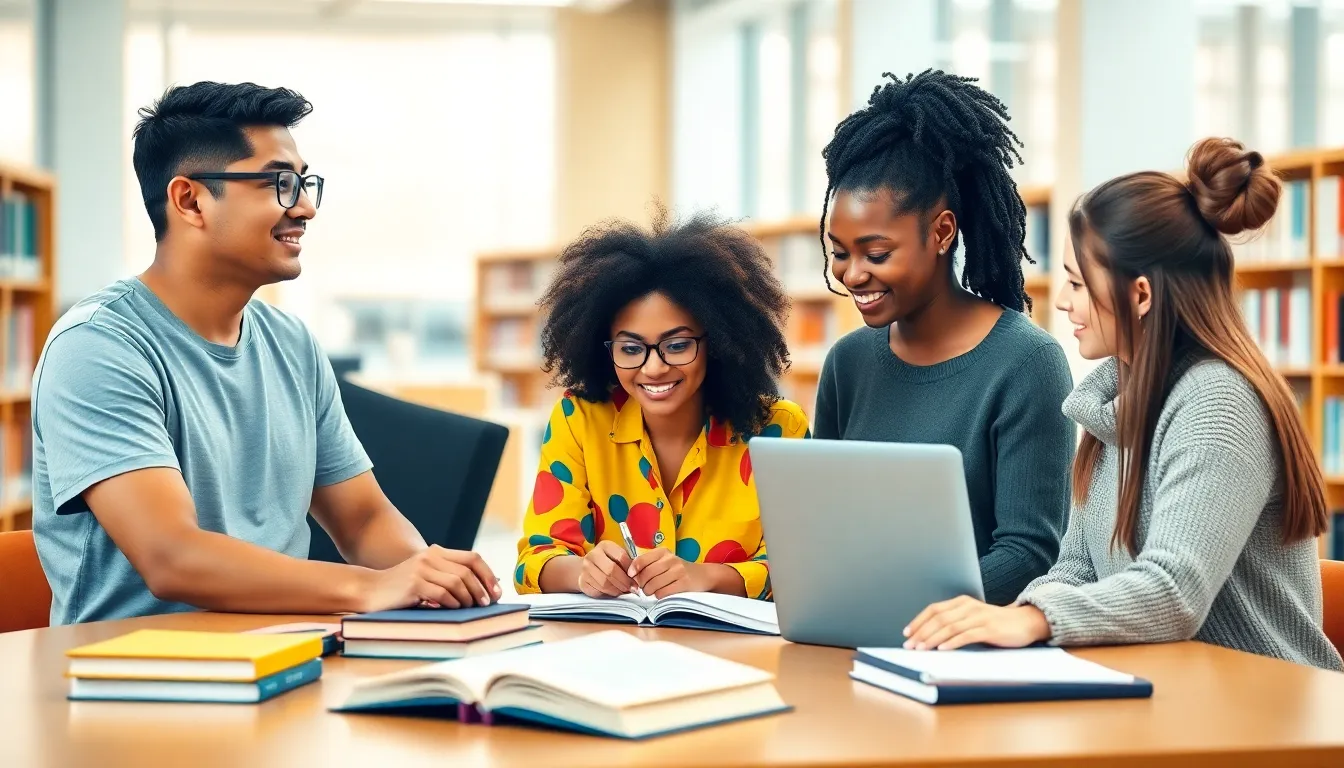Upgrading to a new iPhone can feel like unwrapping a gift, but what about those precious texts? You know, the ones that hold all the hilarious inside jokes and deep conversations? The last thing anyone wants is to lose those gems in the shuffle of technology.
Fear not! Transferring texts to your shiny new device isn’t as daunting as it seems. With a few simple steps, those cherished messages can tag along for the ride. So, if you’re ready to keep the laughter and memories alive, let’s dive into how to ensure your texts make the leap to your new iPhone. After all, who wouldn’t want to carry their digital history in their pocket?
Table of Contents
ToggleOverview of Text Transfer
Transferring text messages to a new iPhone is an essential step for many users. Various methods allow for seamless migration, ensuring that cherished messages remain intact. Apple’s built-in tools facilitate this process significantly, making it simple and user-friendly.
Using iCloud is one effective option. Users can back up their old iPhone through iCloud, which saves not only texts but also other important data. After setting up the new iPhone, restoring from iCloud will bring back all messages linked to the Apple ID.
Another approach involves using iTunes. Connecting the old iPhone to a computer allows users to create a full backup. This backup can then be restored on the new device, transferring all texts along with other data types.
For those who prefer a wireless transfer, Apple’s Quick Start feature proves beneficial. By holding the old and new iPhones close to each other, this method utilizes Bluetooth, facilitating the transfer of texts and other content effortlessly.
Third-party applications also present viable alternatives. Apps like AnyTrans and iMazing support message transfers while offering additional functionality, such as viewing and exporting messages.
Each of these methods prioritizes user experience, allowing seamless transitions to new devices. When executed correctly, transferring texts preserves the emotional connections embedded in these digital messages. Users can confidently move to their new devices without worrying about losing precious conversations.
Methods for Transferring Texts
Transferring texts to a new iPhone can be done effortlessly with several methods. Users can choose the method that best fits their preferences and needs.
Using iCloud
iCloud provides a simple way to back up and transfer texts. Users start by ensuring their old iPhone is connected to Wi-Fi. They then navigate to Settings, tap on their Apple ID, and select iCloud, enabling Messages. After this, they can back up the device by going to iCloud Backup and hitting Back Up Now. Once the new iPhone is set up, users should log into iCloud with the same Apple ID. Text messages will automatically sync to the Device. This method prioritizes convenience.
Using iTunes
iTunes also offers a reliable option for transferring messages. Users connect the old iPhone to a computer with iTunes installed. After launching iTunes, they select the iPhone icon. A backup is created by clicking on Back Up Now under the Summary tab, ensuring that texts are included in the backup. Once done, the new iPhone connects to the same computer. Users can restore from this backup by selecting Restore Backup. This method is effective for users preferring a wired connection.
Third-Party Apps
Third-party apps provide flexible alternatives for transferring texts. Apps like AnyTrans and iMazing facilitate the migration process with user-friendly interfaces. Users install the chosen app on their computer and connect both iPhones. After selecting the old device, they can choose to transfer messages specifically. These apps typically guide users through each step, ensuring a smooth process. Such solutions often offer additional features like direct management of SMS, enhancing the user experience significantly.
Common Issues Encountered
Users often face specific issues when transferring text messages to a new iPhone. Identifying these problems can help streamline the process and ensure a successful migration.
Connectivity Problems
Connectivity issues commonly arise during the transfer. Users might experience interruptions if their Wi-Fi connection is unstable. Additionally, Bluetooth connections can sometimes fail, preventing the Quick Start feature from functioning correctly. Ensuring a strong and stable network can mitigate these concerns. Users often resolve connectivity problems by toggling the network settings or restarting their devices.
Compatibility Challenges
Compatibility challenges can complicate the migration process. Older iPhone models may not support the latest iOS versions, leading to issues during data transfers. Users can encounter difficulties when trying to transfer messages if they use different Apple IDs on their old and new devices. Ensuring both devices are updated to compatible versions can help prevent these challenges. Users frequently find success by checking their current iOS versions and aligning them for a smooth transfer.
Tips for Successful Transfer
Users can follow several tips to ensure a seamless transfer of texts to their new iPhone. First, confirm that both the old and new devices are charged before starting the process to avoid interruptions. Utilizing iCloud is highly recommended for an easy and efficient backup. Access the settings menu on the old iPhone, then navigate to iCloud and enable messages syncing.
Backing up via iTunes offers another reliable method for transferring texts. Connect the old device to the computer, launch iTunes, and select the option to back up the iPhone. Restore this backup to the new device by connecting it to iTunes, ensuring that all messages are transferred accurately.
Choosing a stable Wi-Fi connection matters greatly when using the Quick Start feature. Activate Bluetooth on both devices to streamline the process. After placing the old iPhone near the new phone, the setup screen will prompt users to complete the transfer. Follow the on-screen directions to finalize the migration.
Third-party applications like AnyTrans and iMazing provide additional flexibility for users. Download and install these apps to manage message transfers easily. Each program offers features that can enhance the organization of texts, making retrieval effortless.
Lastly, regularly checking for software updates is crucial. Updated iOS versions enhance compatibility, ensuring that messages transition smoothly. Using the latest software minimizes potential issues during the transfer process, protecting users’ cherished conversations.
Transferring texts to a new iPhone doesn’t have to be a daunting task. With the right methods and tools at hand, users can easily retain their cherished memories without losing any important conversations. Whether opting for iCloud, iTunes, or third-party applications, each approach offers a reliable way to ensure a smooth transition.
By following the outlined steps and keeping a few practical tips in mind, users can navigate potential challenges with confidence. Ultimately, preserving these digital memories allows for a seamless upgrade experience, reinforcing the connections that matter most.