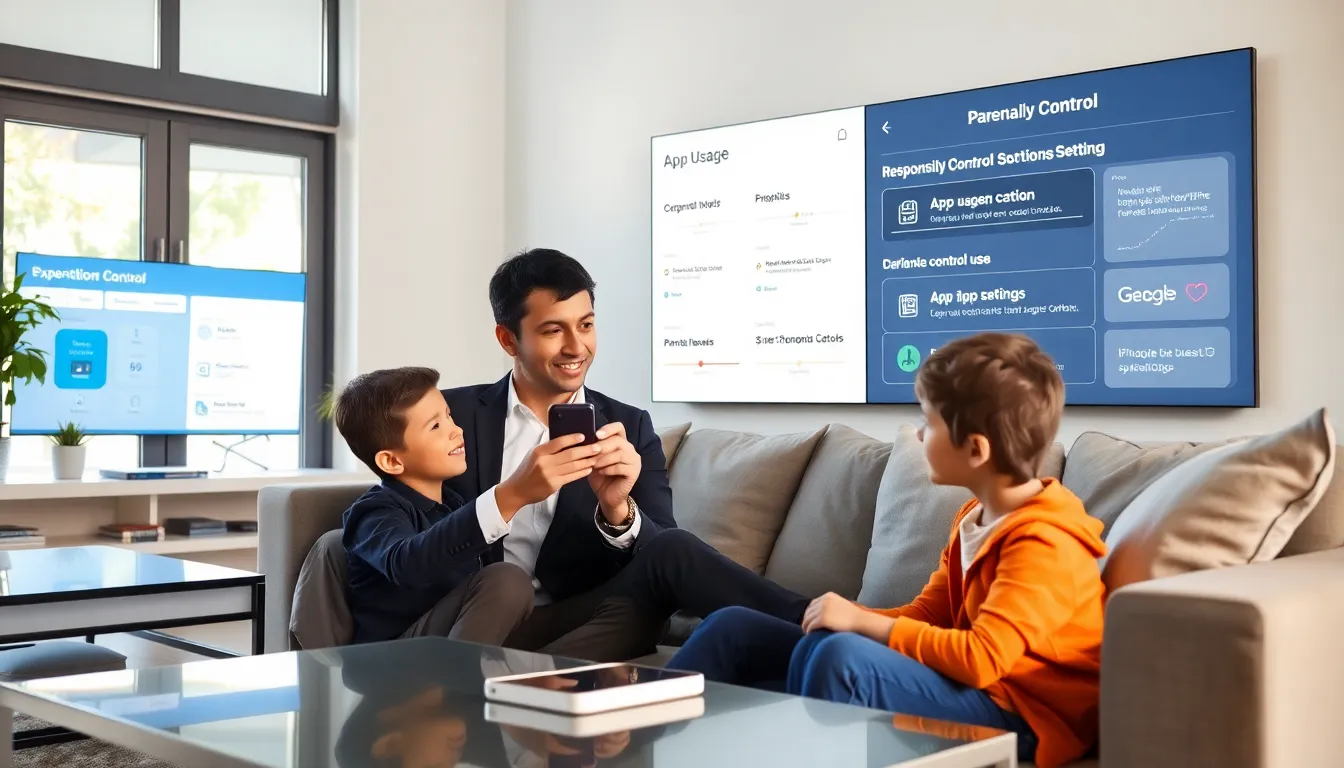In a world where kids can navigate an iPhone better than most adults, establishing parental controls could feel like a progressive step into a tech-savvy battleground. You wouldn’t let your kids play with fireworks without supervision, right? So why hand them the keys to an entire digital universe without some boundaries? Let’s explore how to set up parental controls on an iPhone that ensure a safer, more controlled experience for your little tech warriors. Buckle up: it’s going to be a fun ride.
Table of Contents
ToggleUnderstanding Parental Controls
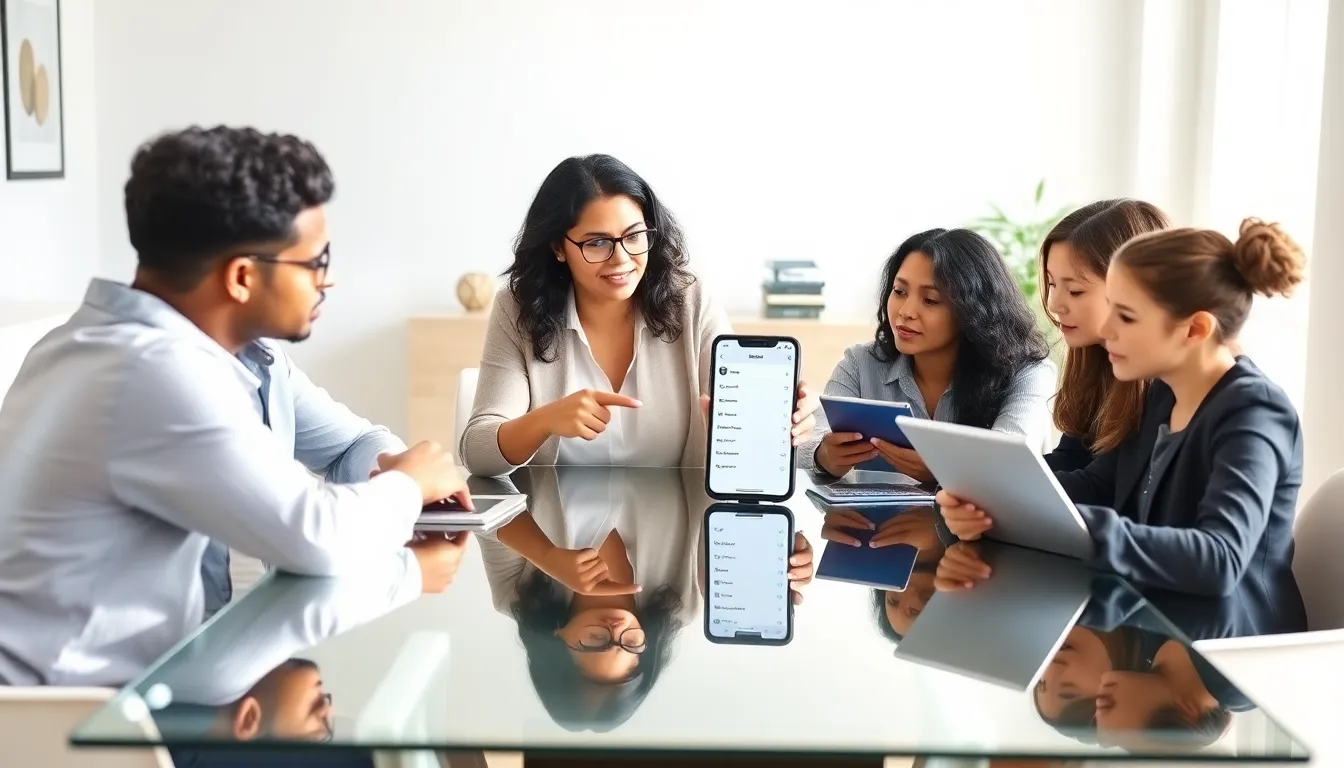
Why Parental Controls Are Important
Parental controls serve as a digital safety net for kids. The online world is brimming with educational resources and entertainment, but it also shelters some not-so-nice corners. They can safeguard children against inappropriate content, set limits on their screen time, and manage their interactions with various apps. After all, giving kids the freedom of a smartphone while expecting them to navigate the murky waters of the internet alone is like giving a jet ski to a toddler, exciting but potentially hazardous.
Overview of iPhone Parental Control Features
Apple’s iPhone offers an array of parental control features designed to help parents monitor and manage their children’s use of the device. These tools can be accessed through the Screen Time settings. You can monitor app usage, restrict content, and even set downtime to encourage healthier device habits. With these easy-to-use tools at your disposal, parents can maintain a semblance of control without being the digital police.
Setting Up Parental Controls on iPhone
Using Screen Time for Control
To embark on this emotional rollercoaster of parenting in a tech-driven age, head over to Settings > Screen Time. Once activated, parents will find themselves armed with the ability to monitor overall device activity. It might feel a bit like switching to superhero mode. You can set daily limits and establish downtime, time when the device can’t be used. Make it a family challenge.
Setting Time Limits on Apps
Once you have Screen Time set up, consider limiting the time spent on specific apps. After all, it’s important for children to enjoy a balanced life filled with both digital fun and real-world experiences. Tap on the “App Limits” section and choose the apps you want to limit. You can even categorize them (social media, games, etc.) to customize restrictions more efficiently.
Content & Privacy Restrictions
Now that screen time is under control, let’s jump into the fun part: content and privacy restrictions. This provides a shield against adult content, inappropriate movies, or explicit music. Under Screen Time, you’ll find options to block specific content and manage privacy settings for apps requesting access to personal data. It’s like having a small bouncer for your child’s digital space.
Monitoring App Usage and Activity
If your kid’s a social butterfly, you might want to keep an eye on how they’re using their devices. Screen Time can show detailed reports of app usage, letting parents identify which apps are raising concerns. It’s a great way to check in with them about their online activities. After all, a little transparency goes a long way in building trust and promoting safe usage of digital platforms.
Managing In-App Purchases
In-app purchases can slip into a child’s game like an unforeseen obstacle. One moment, they are playing Candy Crush, and the next, they’ve spent a small fortune on virtual pizza. To avoid such surprises, navigate to Settings > Screen Time > Content & Privacy Restrictions. Under this section, switch on the ‘Don’t Allow’ option for in-app purchases. Consider it your financial airbag, it’s always better to have it and not need it than to need it and not have it.
Communicating with Your Child About Restrictions
While establishing restrictions is vital, open communication is equally crucial. Explain to your child not just what the rules are but why they exist. Instead of sounding like the stern warden of a digital prison, you’ll come across as a wise guardian who has their best interests at heart. Discuss potential dangers and let them understand that these boundaries are not about limiting fun but enhancing safety. Engaging them in this conversation might even encourage responsible usage habits.
Best Practices for Parental Control
When it comes to parental controls on an iPhone, a few best practices can make a world of difference. First, stay updated with iOS developments, as updates may introduce new features or adjustments. Secondly, consider setting up Family Sharing. This allows parents to control settings and monitor usage across multiple devices. Finally, make time for regular check-ins to discuss screen time, app usage, and any concerns. This will foster a healthy dialogue around digital habits and further strengthen trust.