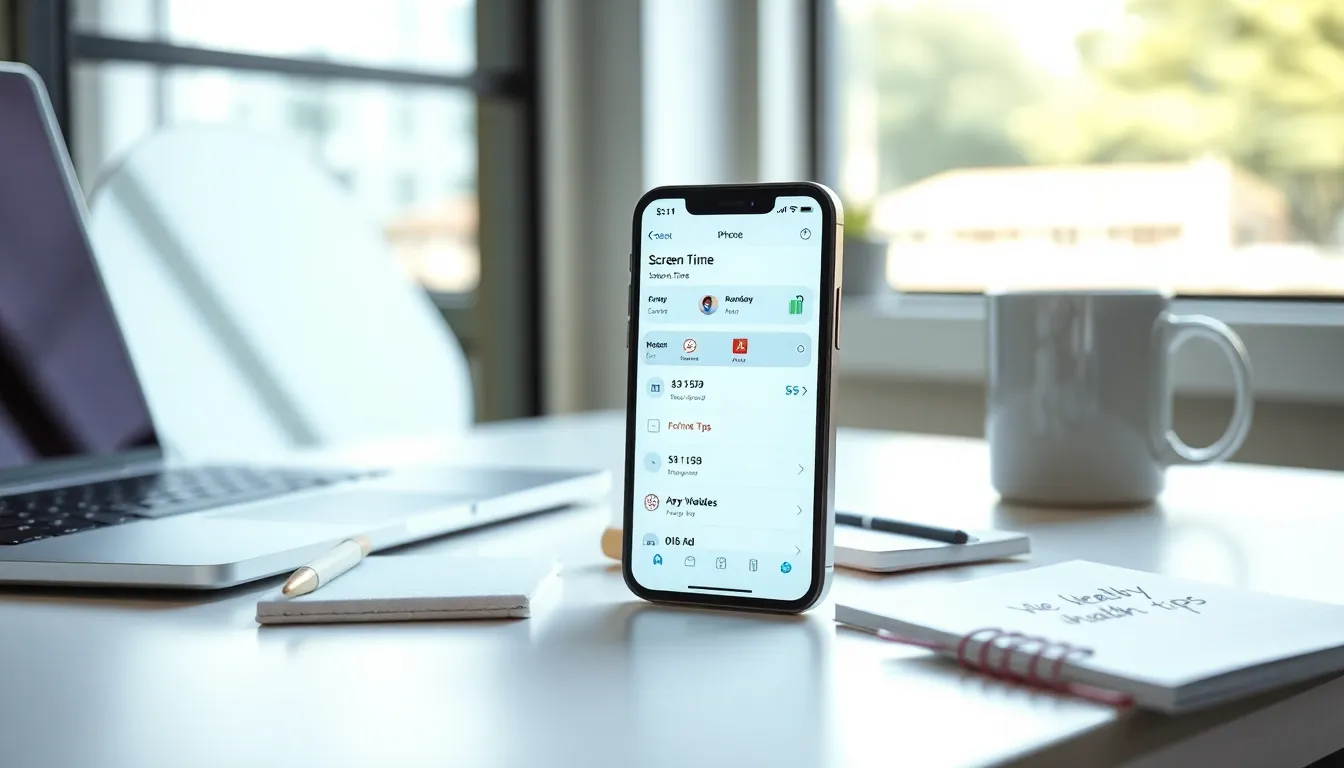Picture this: You’re scrolling through your iPhone, only to realize that your hours of screen indulgence could rival a binge-worthy TV series. In the age of digital distractions, knowing where and how to manage screen time on an iPhone isn’t just a nice-to-have: it’s essential for keeping sanity intact. Thankfully, Apple has sprinkled its devices with nifty features that allow users to regain control over their time. So, where is Screen Time on iPhone? Buckle up as we jump into the mystical realm of settings and discover how to harness it like a pro.
Table of Contents
ToggleUnderstanding Screen Time Features
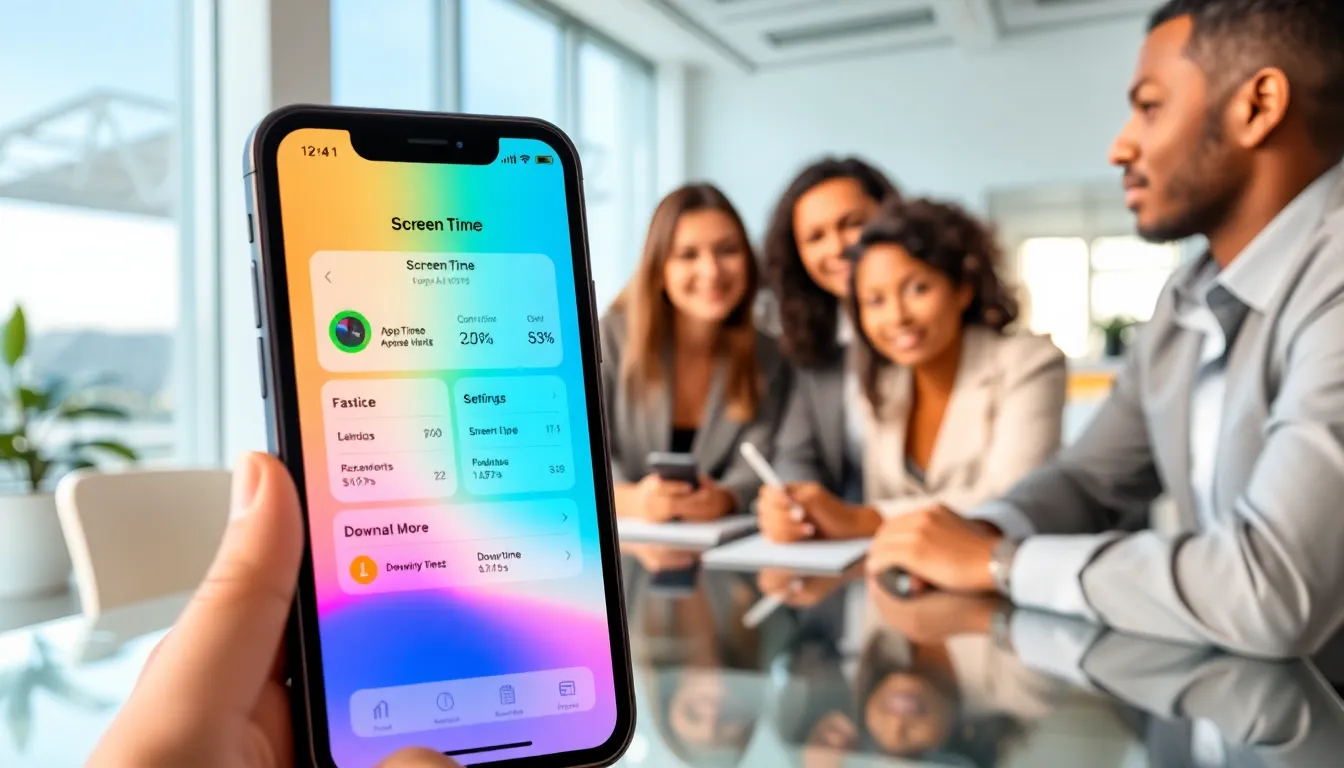
Screen Time on iPhone is not just about counting minutes. It’s a comprehensive suite designed to help users monitor and manage how they spend their time on their devices. The key features include activity reports, app limits, and downtime settings. But that’s not all. Screen Time can also protect users from excessive exposure to non-educational content with a range of restrictions. This feature shines when it comes to breaking down usage statistics, showing how much time was spent on specific apps over a day, week, or month.
The information gathered can be eye-opening. For instance, seeing that one app consumed more hours than actual sleep might just inspire a few changes in behavior. Overall, understanding these features enables users to foster healthier digital habits.
Accessing Screen Time Settings
Curious about how to find Screen Time on your iPhone? Fear not, for it’s hidden in plain sight. To access Screen Time settings, start by opening the ‘Settings’ app. This trusty sidekick holds all the answers. Scroll down a bit, and you’ll find the Screen Time option just waiting to be clicked.
Once in, a beautiful array of options unfolds. You can see activity highlights, set app limits, manage downtime, and even enforce content restrictions. It’s like having a secret superhero at your fingertips, ready to assist you in curbing your screen addiction.
Viewing Screen Time Reports
The first step to managing screen time effectively is by knowing how much time is actually spent on the device. Within the Screen Time menu, users will find detailed reports that break down usage by app, showing daily and weekly statistics. But there’s more.
Setting App Limits and Restrictions
Setting app limits can feel like putting boundaries around a toddler’s snack time, and it’s equally essential. If, for example, social media apps are consuming those precious hours, setting a limit could mean less scrolling and more living. Go to the ‘App Limits’ section, click on ‘Add Limit’, select the desired category, and set the hour dial as per discretion. Repeat offenders may even benefit from stricter controls, thankfully, this feature is adaptable.
Managing Downtime
Downtime is a remarkable feature, resembling a bedtime story for apps. When activated, it determines specific times when only selected apps are accessible. To enable it, navigate to the ‘Downtime’ section, toggle it on, and set the hours you wish to limit app usage. It’s like creating a digital curfew that encourages users to disconnect and engage with the real world instead.
Enabling Content and Privacy Restrictions
In a world full of distractions, setting content and privacy restrictions can act as armor for users, especially parents. Under the Screen Time settings, one can find the ‘Content & Privacy Restrictions’ section, which can be toggled on to unlock a vault of protective settings.
Here, users can restrict adult content in Safari, limited access to specific apps, or even prevent app purchases without a passcode. This is especially valuable for ensuring younger users engage safely with technology. It’s peace of mind packed into a few quick taps.
Using Screen Time for Family Sharing
Managing screen time across the family can be like herding cats, but Apple’s Family Sharing feature makes it a whole lot easier. If the family is set up for sharing, the head of the family can control and monitor each family member’s screen time.
This includes viewing reports, setting limits, and ensuring that the kids engage in other activities. Family Sharing not only creates a shared responsibility for device usage but also opens communication channels about technology use. This addition fosters healthy conversations about digital habits in a family setting.
Tips for Effective Screen Time Usage
Real talk: Screen Time is only effective if users actually carry out it. Here are some helpful tips to make the most of this powerful feature.
- Set realistic limits: Start small and gradually adjust limits as necessary. Being too strict can lead to rebellious tendencies.
- Communicate openly: If a parent is using Screen Time for kids, talk to them about why these limits exist to foster understanding.
- Engage in tech-free activities: Set daily family challenges to step away from screens, like board game nights or outdoor activities. It’s about balance.
- Reflect regularly: Check in on how well limits are working. Are they too restrictive or maybe too lenient? Adjust as needed.
Eventually, thoughtful engagement with technology leads to healthier habits.